前言大家想一下,我们日常见到的界面,是不是几乎都有按钮的身影!所以这一节,我们将来学习Qt中的按钮控件类。ButtonButton控件可以说是最常用的控件之一了,用户点击按钮可能会触发pressed,released,clicked信号,这一节中我们要导入上一节中提到的控件库QtQuick.Controls2。1 | import QtQuick.Controls 2.3 |
第一步还是新建一个Qt Quick工程,然后在window对象中调用我们的Button控件 3 | anchors.centerIn: parent |
运行一下,看界面中间是不是多了一个按钮!其中的属性checkable默认是不选中的,即触发按钮,按下去马上弹起来。当设置为true时,Button变为切换按钮,有两种状态:按下/弹起。 按下按钮,不会有后续的操作,因为我们还没有设置信号槽连接呢,继续添加代码。定制一个自己喜欢的按钮风格。 03 | anchors.centerIn: parent |
07 | background: Rectangle{ |
10 | color: button.pressed ? "grey": "green" |
12 | border.color: "slategray" |
16 | console.log("哎呀,我被按到了!!!") |
运行可以看到,我们定制了一个长度为100,高度为25,边框为2,颜色为slategray的按钮,按钮的颜色按下去有一个颜色的变换,这里用到了信号槽的用法。同样onClicked也是一个信号槽的设置。点击按钮,会输出“哎呀,我被按到了!!!” 
选择框控件选择框控件分为单选框radiobutton、多选框 checkbox和分组框groupBox,因为很多属性是相同的,所有我们合到一起讲。如果我们的选项集很多的时候,还可以使用Radio Delegate和Check Delegate控件。RadioBox我们先来说一下ExclusiveGroup(互斥分组),这不是controls2的控件,所以我们需要导入QtQuick.Controls 1.4,ExclusiveGroup本身是不可见元素,用于将一些可选择元素组合到一起,供用户选择其中的一个选项。我们可以在ExclusiveGroup对象中定义Rdiobutton、CheckBox等元素,此时不需要设置她们的exclusiveGroup属性,也可以定义一个只设置了id的ExclusiveGroup对象,在别处定义Rdiobutton、CheckBox等元素时通过id初始化这些元素的exclusiveGroup属性。如果导入controls2,则可以通过GroupBox来实现分组。
RadioButton用于多选一的场景,使用时需要通过exclusiveGroup属性为其制定一个分组,也可以和GroupBox结合使用。它的属性也很简单。 - text:单选按钮的文本
- checked:指示RadioButton是否被选中
- hovered:指示指针是否悬停在RadioButton上
- pressed:在按钮被按下时为true
我们通过下面的例子先来来看一下ExclusiveGroup互斥分组。将button部分的代码注释掉或者新建一个工程,输入以下代码 02 | import QtQuick.Window 2.2 |
03 | import QtQuick.Controls 1.4 |
09 | title: qsTr("RadioButton") |
18 | anchors.centerIn: parent |
23 | exclusiveGroup: exclusivegroup |
27 | anchors.top: radio1.bottom |
31 | exclusiveGroup: exclusivegroup |
35 | anchors.top: radio2.bottom |
39 | exclusiveGroup: exclusivegroup |
定义了3个单选框,因为还没有学习布局管理的部分,所以将这3个单选框放到了一个矩形中,采用锚定位的方式anchors.top简单管理一下位置。定义ExclusiveGroup对象,然后在RadioButton中设置exclusiveGroup属性,这样就可以实现单选框之间的互斥选择了。 运行看一下效果。 
GroupBox注释掉当前的代码,采用GroupBox的方式对单选框有一个分组。 02 | import QtQuick.Window 2.2 |
03 | import QtQuick.Controls 2.3 |
09 | title: qsTr("GroupBox") |
16 | anchors.centerIn: parent |
26 | anchors.top: radio1.bottom |
33 | anchors.top: radio2.bottom |
对比可以发现,其实RadioButton部分的定义属性都是一样的,只不过我们是将其定义在了GroupBox对象中。RadioButton也可以自定义style,使用方法和button一样,属性也差不多,只是在controls1中,需要导入QtQuick.Controls.Styles模块。 1 | import QtQuick.Controls.Styles 1.2 |
我们运行程序,和上一种方法对比一下效果。 
CheckBoxCheckBox的用法和RadioButton差不多,我们就不强调它的使用了,主要是讲一下没讲到的控件自定义的部分。controls1和2的对于style属性的使用略有不同,大家自行查看一下用法,我们这里举一个官方文档的例程。 02 | import QtQuick.Window 2.2 |
03 | import QtQuick.Controls 2.3 |
09 | title: qsTr("CheckBox") |
12 | anchors.centerIn: parent |
21 | x: control.leftPadding |
22 | y: parent.height / 2 - height / 2 |
24 | border.color: control.down ? "orange" : "green" |
34 | color: control.down ? "orange" : "green" |
35 | visible: control.checked |
定义了两个矩形,属于包含的关系,rectangel1为一个26*26的正方形,位置在checkbox的中心,边缘圆滑度为3,当点击复选框时颜色变为橘黄色,注意哦!不是选中了改变颜色,而是按下去改变。接着在大矩形内部定义一个小矩形,长宽起始位置设置好,填充颜色也是按下去改变。最后的属性visible,是可视化属性,CheckBoxc的hecked属性默认是flase(不选中),当选择复选框以后,visible随之可视。
看一下运行效果: 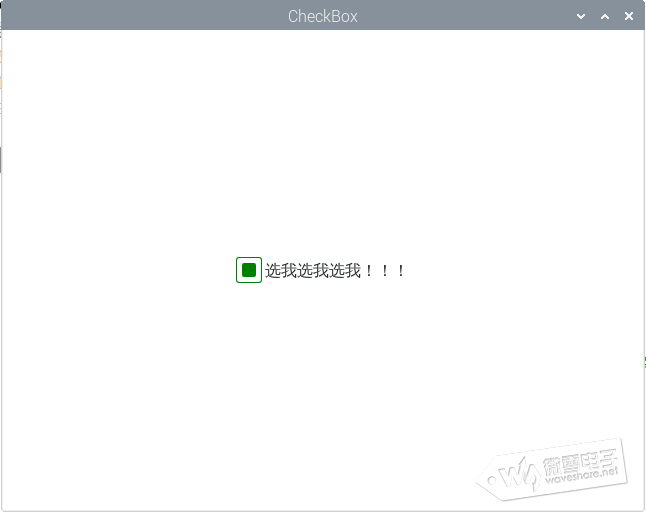
总结
关于按钮类的控件就先讲这些。其实,控件类的使用是相通的,使用方法上也没有太大的差别,唯一不同的可能就是各个属性之间的用法,有的小伙伴可能对于属性还有点迷,这个方面还是需要自己动手多练习,除了文章中的例程,也可以自己编写或者查找相关的代码。从联系中掌握控件及其属性的用法。 |